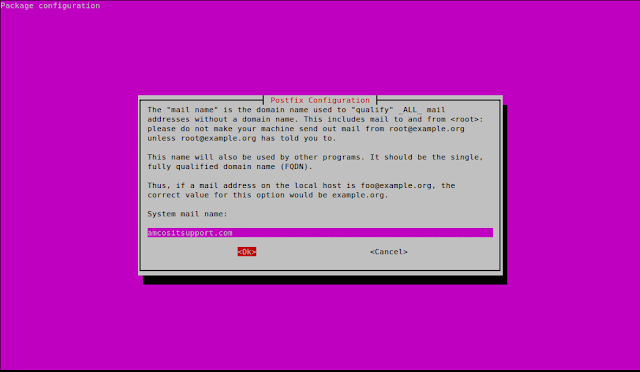To manually remove node js, npm and node_modules from Ubuntu, you need to do the following steps.
1. First of all you need to run the following command from command terminal as sudo.
sudo rm -rf /usr/local/bin/npm /usr/local/share/man/man1/node* /usr/local/lib/dtrace/node.d ~/.npm ~/.node-gyp /opt/local/bin/node opt/local/include/node /opt/local/lib/node_modules
2. Remove node or node_modules directories from /usr/local/lib with the help of following command.
sudo rm -rf /usr/local/lib/node*
3. Remove node or node_modules directories from /usr/local/include with the help of following command.
sudo rm -rf /usr/local/include/node*
5. Remove any node file or dir from /usr/local/bin with the help of following command.
sudo rm -rf /usr/local/bin/node*
4. Go to home directory and remove any node or node_modules directory, if exists.
Now it is done................